E-Learning Assessment Guide
| Site: | SNOMED CT E-Learning Platform |
| Course: | Course Information |
| Book: | E-Learning Assessment Guide |
| Printed by: | Guest user |
| Date: | Saturday, 20 December 2025, 5:48 PM |
Description
This is a guide to the SNOMED CT E-Learning Course Assessments.
1. Introduction
This guide uses illustrations from the "Practice Assessment" which you can use to explore the way different types of question work.
2. Getting Started
To start an assessment click on the item. You will see summary information about the assessment including any limits on the number of retakes you are allowed (there are unlimited number of retakes for the Practice Assessment which is why it is not noted here) and the length of time in which you must complete the assessment.
Click the 'Take Assessment now' button to start the assessment.
|
IMPORTANT NOTE The assessment timer does not stop even if you lose your Internet connection or close you browser window. To account for possible interruptions the time limits for assessments have been doubled - although experience shows that almost everyone can complete these assessments in significantly less time. So if you lose your connection or need to break off for an hour, you should still have plenty of time to complete the test. However, if you do not complete it in the allowed time your score will be automatically recorded when the time expires. So be careful not to forget to resume and complete the assessment. |
3. Quiz navigation
When the quiz starts you will see the Quiz navigation block to the right of the questions.
This allows you to navigate between questions. It also tells you how much time you have left.
As you answer questions the color of the question number boxes changes indicating that you have answered a question. In this illustration the student has skipped question 3 answered questions 1,2 and 4 and is now viewing question 5. Note that you can go back to answer questions that you did not answer initially or to update the answers you have given.
The "Finish attempt …" link should only be used when you are happy with ALL your answers. Although, as shown on the next page it will give you an opportunity to confirm or return to the assessment. When you click "Finish attempt …" you will see a page like the one below showing you the status of each question and asking you to choose between 'Return to attempt' and 'Submit all and Finish'.
When you click 'Submit all and finish' your result is recorded. You will be shown your result and you will also be able to review your answers.
4. Question types
The following question types are used in some or all of the assessments. You can familiarize yourself with the way each of these question types works using the Practice Assessment.
4.1. True or False
4.2. Short text answer
4.3. Numeric answer
4.4. Drag-and-Drop Pointer
Drag the rounded textbox ![]() until its arrow is within the area of the appropriate item in the picture or diagram. So if the hexagon is the correct answer placing the pointer as shown in the image below will score a mark.
until its arrow is within the area of the appropriate item in the picture or diagram. So if the hexagon is the correct answer placing the pointer as shown in the image below will score a mark.
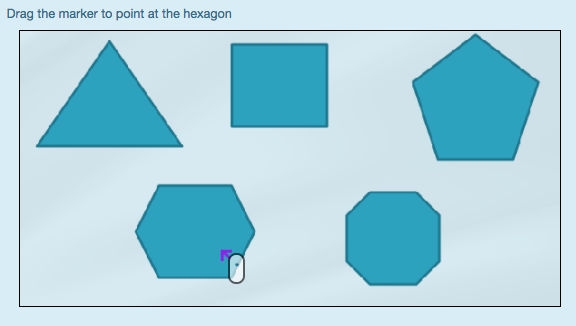
Common Errors in Placing the Pointer
Note that if the arrowhead is outside the area it will not count - even if it is pointing toward the relevant area. So if the hexagon is the correct answer placing the pointer as shown in the image below will NOT score a mark.
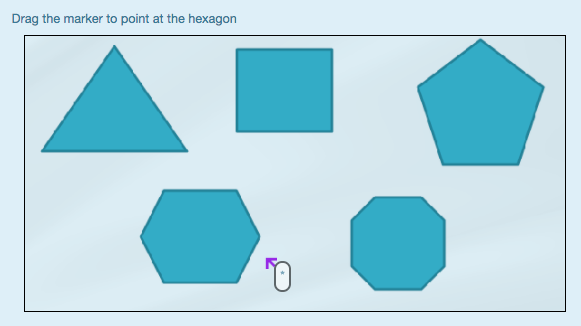
Note that even if the textbox is inside the area it will not count if the arrow is outside the area. So if the hexagon is the correct answer placing the pointer as shown in the image below will NOT score a mark.
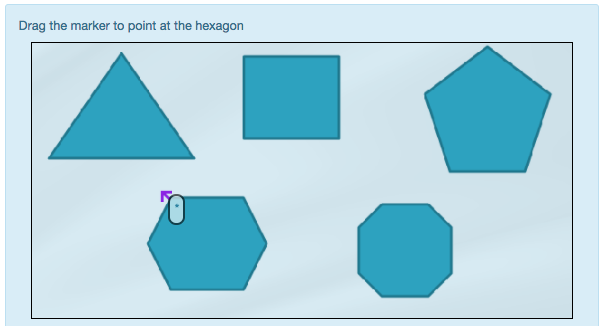
4.5. Multiple Choice (single correct answer)
4.6. Multiple Choice (multiple correct responses)
4.7. Dropdown Missing Word
Select the missing word from the dropdown list.
A question may have more than one missing word in which case you select a word to fill each of the gaps.
4.8. Drag-and-Drop Missing Word
Drag the correct word to the gap.
When the gap is highlighted you can drop the word into place.
A question may have more than one missing word in which case you need to fill all the gaps with the correct words.
4.9. Drag-and-Drop Matching
Drag each word to the correct box to match it with the relevant items.
4.10. Dropdown Matching
Match answers by selecting from dropdown lists.
5. Question Marking
In most assessments each question scores 5 point if answered correctly and no points if answered incorrectly. The exceptions to this rule are covered in the following subsections.
5.1 Questions that allow multiple responses
-
If all options selected are correct and no correct answer are missed the question scores 5 marks.
-
Otherwise the score is determined by the number of correct answers relative to the total number of correct options (e.g. 2 of 3 correct options would score 3.33 marks, 2 of 4 score 2.5 marks)
-
Incorrect options selected lead to a deduction of a percentage of the score. This deduction is designed to penalize people who select all the options without consideration.
- Correct options that are not marked do not result in penalty deductions.
5.2 Matching questions
Dropdown matching and Drag-and-Drop matching questions are marked as follows:
-
If all matches are correct the question scores 5 marks.
-
Otherwise the score is proportional to the number of correct matches (e.g. 2 of 5 would score 2 marks, 2 of 4 scores 2.5 marks.
- No marks are lost for incorrect matches.
5.3 Reviewing Answers and Marking
When you complete an Assessment you may have an opportunity to review the marking of the question. However, note that this review option is not available later. This policy of limiting review access to immediately after the Assessment is based on advice in terms of integrity of the testing process and will not be varied. The objective is to limit opportunities for sharing of answer sheets between learners in the same organization.
Please note that in the Certification Exams there is no opportunity to review the marking of the question.