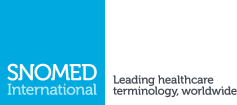SNOMED CT Implementation Course Guide
The SNOMED CT Implementation Course Guide contains specific information about this course.
3. Course Activities
3.2. Videos
Videos are another e-Learning resource which may be offered as part of this course. Within the e-Learning platform, videos are denoted using the blue page icon, as shown in the screenshot below.
![]()
Although e-Learning videos are hosted and watched on YouTube, we also provide a downloadable version in an .mp4 container. Click on the white "Download" button to initiate a download of the file, which can be saved on your local hard disk.
Most e-Learning videos offer subtitles which provide a transcription of the video script. To toggle subtitles on/off during video playback, simply click on the subtitles / closed caption button in the bottom-right corner of the YouTube playback window. Note that this is the leftmost button (underlined in red) shown in the screenshot below.
![]()
In the event that subtitles are blocking your ability to view content, note that they can be dragged & dropped to another location in the YouTube window using your mouse.