SNOMED CT E-Learning Certification Guide
| Site: | SNOMED CT E-Learning Platform |
| Course: | Course Information |
| Book: | SNOMED CT E-Learning Certification Guide |
| Printed by: | Guest user |
| Date: | Thursday, 8 January 2026, 1:01 AM |
Description
This is a general guide for using the eLearning platform for SNOMED CT certification exams.
1. Introduction
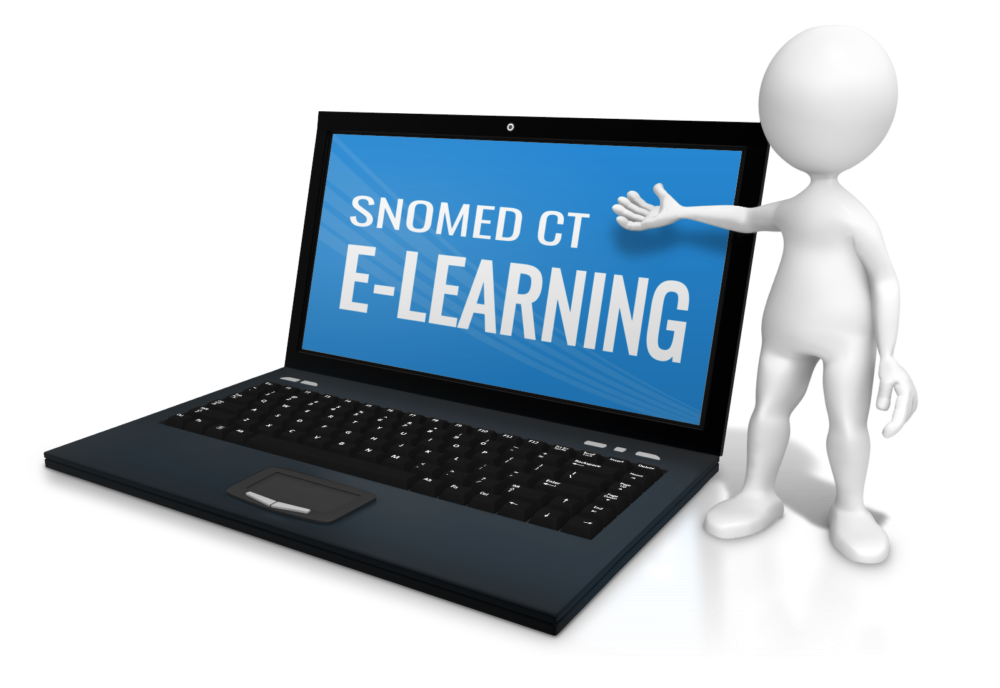
This guide sets out general information applicable to all SNOMED CT E-Learning Certifications. Anyone taking a SNOMED International Certification should read this guide and refer to it for advice on the use of the E-Learning platform. Participants must also read the specific guide for the certification being undertaken and the E-Learning Assessment Guide.
1.1. Terms and Conditions
By applying for and/or taking part in a SNOMED CT E-Learning certification you acknowledge and accept the following terms and conditions of participation:
- SNOMED International is offering these certifications as a service to its Members, Affiliates and other interested parties. SNOMED International seeks to deliver these certifications in a fair, open and effective manner but does not accept any obligation to continue to provide these certificates. Similarly, while SNOMED International will seek to deliver this service in a timely manner, it does not accept any liability for delays or disruptions to certification delivery.
- As a participant in this certification, you are responsible for ensuring that you complete all the pre-exam requirements as outlined in the relevant Certification Guide and the specific certification E-Learning site, before sitting the certification exam.
- As a participant, you accept that SNOMED International has the sole right to determine all matters related to your participation in the Certification.
- As a participant, you will adhere to the Certification Rules.
- SNOMED International will issue all participants with a personal login and password enabling you to access certification materials on the E-Learning Server. As a participant, you must not share your login details with anyone else. Furthermore, you must take all reasonable steps to ensure that others do not access your account. If at any time you become aware that others have or may have accessed your account, you must immediately change your password and report the potential misuse of your account to SNOMED International.
- SNOMED International notes that some organizations may impose internet security policies on their staff. SNOMED International regrets that, if these policies prevent you from accessing any aspect of the certification, it may not be possible for you to complete the certification. Therefore, we advise participants to confirm that there are no security related obstacles to certification participation. If obstacles exist for certification participation using your employer’s systems, we recommend you consider using personal internet access as an alternative approach.
- Unless otherwise stated, all certification materials are copyright of SNOMED International. Certification materials may not be reproduced in any form or media without the prior written permission of SNOMED International.
1.2. Certification Resources
All certifications include the following resources:
- Rules and instructions for participating in the certification process
- Guides and other preparation materials (as required)
- Access to any tools required for the certification e.g. Training authoring platform for authoring certifications
- Information about the proctoring solution
- The certification exam
- Information on what to do after the exam
2. Enrolment
| To enrol in a SNOMED International certification exam, please visit the SNOMED CT course catalogue at https://courses.ihtsdotools.org, and select your chosen certification product. The enrolment process will guide you through any prerequisite checks, and allow you to create a new account on the E-Learning Platform, if you do not already have one. If you already have an account on the E-Learning Platform, you will be asked to login to this account during the enrolment process. Please ensure that you have included your country of residence in your E-Learning profile, so that we can offer you an appropriate discount. |  |
3. Accessing Resources
To access the resources for a SNOMED International certification exam, you must first login to your E-Learning account. To do this, please type in your user name (e.g. email address) and password and click 'Log in'.
3.1. Login and Navigate
1. Using a web-browser go to the E-Learning server (https://elearning.ihtsdotools.org). Click on Log in (top right hand corner)
2. Login using your email address and password.
- You should have received your password in an email. If not then see the note below:
|
Note: If you have not received a password or have forgotten your password:
|
3. When you have logged in you should now see the following screen including the courses and certifications to which you have access. These may include public access courses as well.
4. The “Navigation” block on the left of the screen is used to access courses, certifications and other functionality on the E-Learning server.
5. Opening up a course or certification in the navigation block shows the components of the resource nested under each of the Sections or Modules.
-
If you click on items in the navigation menu the resource component will display on the right.
-
Important Note: When you are first enrolled on a course or certification some of the modules or other features may not be visible or may be visible only as titles without any accessible content. Some of these will be visible from the start date but some modules or assessment will only be accessible once you have completed required steps to progress to that point.
6. The checkboxes to the right of each item indicate if you have completed that item.
3.2. Tools and Resources
The recommended browser to participate in SNOMED International certifications is the Google Chrome Browser. Google Chrome is required for sitting proctored SNOMED CT certification exams, and for using a range of SNOMED International tools, including the training authoring platform and the SNOMED CT browser.
Other E-Learning resources can be accessed in a number of alternative ways:
- Using a web-browser with Adobe Flash Player installed
- Using a web-browser that supports HTML5 (in this case Flash Player is not required)
The table below identifies minimum requirements for each of these options and notes some known issues that you may encounter. Please review these so that you are able to use a solution that allows you to view the resources effectively.
Table 1. Requirements for viewing E-Learning resources
| HTML5 |
One of the following browsers (no requirement for Flash Player)
Other browsers supporting HTML5 may work but this is not confirmed by the providers of software that generates the presentation packages. |
| Flash |
One of the following browsers with Flash Player (version 6.0.79) or later:
Note if you are using Firefox or other browsers that are not in the HTML5 list you will need Adobe Flash Player installed. Otherwise some parts of presentations (e.g. video clips) will not play. These are known limitations of Firefox and other browsers that lack support for MP4 videos that are widely used in HTML5. This is not a specific limitation of our E-Learning software. |
If you have problems viewing content, please refer to Section 9 (Troubleshooting) and if this does not resolve the problem report this as a technical issue using the E-Learning Feedback Form as described in Section 7.
Note: If a resource is updated you may still find you still see an earlier version you viewed before the update. This is due to an older version of the resource held in your web-browser cache. This may play rather than correctly downloading the updated version. To resolve this issue, please clear your web-browser cache and restart your browser. For details on how to clear the cache of most web-browsers see https://www.wikihow.com/Clear-Your-Browser%27s-Cache.
3.3. Videos
Some certification programs may offer videos, as a way of preparing for a certification exam.
To watch a video, simply click on the blue link. Note that this will open another browser window in which the video can be launched using the YouTube platform.
Although e-Learning videos are hosted and watched on YouTube.
Most e-Learning videos offer subtitles which provide a transcription of the video script. To toggle subtitles on/off during video playback, simply click on the subtitles / closed caption button in the bottom-right corner of the YouTube playback window. Note that this is the leftmost button (underlined in red) shown in the screenshot below.
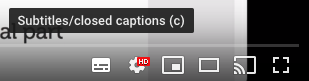
4. Communication
If you have questions, comments, technical issues or need to communicate with the team about anything to do with an E-Learning certification please follow the guidance in this section.
4.1. Issues and Questions
If you need to communicate with the E-Learning Team please email elearning@snomed.org. This will ensure that these communications are routed, tracked and managed in a way that allows the team to respond effectively.
The E-Learning team will seek to respond to questions and technical issues as soon as possible. However please note that the E-Learning team is unlikely to be able to address issues that arise from security, computer system, network or software policies of your organization. If issues of this nature arise, you will need to resolve them either with the help of the technical support team in your organization or by using a device and/or network connection that is outside the scope of these policies.
The E-Learning Administrator will deal with enquiries related to the certification and will endeavour to send an initial response within three working days.
4.2. Course emails
5.2.1 Making sure our emails reach you
To receive important email communications related to the E-Learning course, please ensure that your email client is not sending messages from noreply@snomed.org or elearning@snomed.org to a spam or junk folder.
5.2.2 Sending emails to the E-Learning team
Please communicate with us by sending an email to: elearning@snomed.org. This will usually be more effective than emailing an individual member of staff. It ensures that the E-Learning team can see your enquiry and the first person who is able to answer it will respond as quickly as possible.
4.3. Changing email address
To change your email address or other details please use the drop down arrow just next to your name in the top right hand corner when logged in the ELearning Server to find “Profile”
You will then see a section called User Details click on 'Edit profile'.
Note that you can also use the edit profile page to set your local time zone and to add other optional details or preferences to your profile.
It is important to set your timezone to a Continent/City (e.g. America/Vancouver, Europe/Madrid, etc.) that follows exactly the same timezone that you are in. Changes for Daylight Saving Time will then be made automatically. Please do NOT use timezone with fixed offsets from UTC (e.g. UTC-8) as these will be incorrect at certain times of the year when DST is in force for your area. Even when not affected by DLS these offset timezone maybe unreliable for some activities on the E-Learning Server so if possible always use a Continent/City setting.
5. Troubleshooting
If you are having difficulty viewing content on the SNOMED CT E-Learning Server please try each of the following to see if it resolves the issue. After each step close all browser windows, restart your browser and attempt to access the presentation. If the problem persists or if you are unable 1 to complete the recommended action then try the next step.
1. Clear your web browser cache.
The way you do this varies according to which browser you use (see http://www.wikihow.com/Clear-Your-Browsers-Cache)
- After clearing the cache restart your browser and retest
- If you still have a problem try the next step
2. Ensure that your browser is using default Security, Privacy and Advanced settings
- More restrictive settings may cause issues
- If you make changes restart your browser and retest
- If you still have a problem try the next step
3. If you are using a Windows computer
- Open Windows Explorer
- Go to Tools -> Folder Options -> View.
- Click Show hidden files and folders.
- Locate the following folder: C:\Documents and Settings\your_name\Application Data\Macromedia\Flash Player\#SharedObjects
- Delete the contents of this folder.
4. If none of these steps work
- Please report the issue to elearning@snomed.org *
*Some steps may not be accessible if your system is locked in accord with an organizational security policy. In this case when reporting an issue, please indicate the steps you have been unable to do.
