Authoring Level 1 Certification Guide
3. Preparing for the Exam
3.2. Learning how to use the Platform
Videos
A number of short videos are provided below to demonstrate the functionality of the training authoring platform (axiom based authoring)
- Authoring Platform - My Tasks
- Authoring Platform - New Task
- Authoring Platform - Settings
- Authoring Platform - Searching
- Authoring Platform - Taxonomy
- Authoring Platform - Concept Editor
- Authoring Platform - Concept Details
- Authoring Platform - Adding a New Description
- Authoring Platform - Adding a New Concept
- Authoring Platform - Classifying
- Authoring Platform - Deleting a Concept
- Making Changes in the Authoring Platform
- Concept Inactivation in the Authoring Platform
- Authoring Platform - Review Screen Functionality
To watch a video, simply click on the link above. Most e-Learning videos offer subtitles which provide a transcription of the video script. To toggle subtitles on/off during video playback, simply click on the subtitles / closed caption button in the bottom-right corner of the YouTube playback window. Note that this is the leftmost button (underlined in red) shown in the screenshot below.
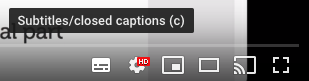
Presentations
The Training Authoring Platform requires the authoring of stated axioms.
If you have not authored using axioms in the past, we recommend you look at videos above and a presentation explaining the change to axiom based authoring, Transitioning to Stated Axioms.
The following presentation gives an introduction to the role of Description Logic in authoring SNOMED CT content
Guide
A user guide for the authoring platform is available.
What is SNOMEDLand?
All authoring in the Training Authoring Platform will be conducted in the SNOMEDLand extension.
The SNOMEDLand Edition includes both the International Edition and the SNOMEDLand extension. Two language reference sets are provided:
- US English language reference set (US)
- SNOMEDLand English language reference set (ZZ)
The acceptability of all SNOMEDLand extension descriptions can be changed. However, the acceptability of US English descriptions created in the International Edition cannot be changed.
Note: For the purpose of the exam, please use the same FSN in both language reference sets, and the same Preferred Term in both language reference sets.
Classification
When a classification is complete, a label should appear at the top of the page in the task.
![]()
PLEASE NOTE : There are times when this label may not appear. It is therefore worth checking in the 'My Tasks' screen whether or not the classification process has completed. When the classification is complete, the blue bell symbol under 'Classification' will change to green for that task.
